Here are ten tips and tricks for Microsoft Excel that may be useful to you:
Use keyboard shortcuts to save time and be more efficient. For example, use Ctrl + C to copy, Ctrl + V to paste, and Ctrl + S to save.
Use the SUM function to quickly add up a range of cells. For example, to add up the cells A1 to A10, you would use the formula "=SUM(A1:A10)".
Use the AutoSum button to quickly sum a range of cells. Simply select the cells you want to sum and click the AutoSum button in the Home tab of the ribbon.
Use the IF function to perform logical tests and return different results based on the outcome. For example, to check if a cell is greater than 100 and return "Yes" if it is, and "No" if it isn't, you would use the formula "=IF(A1>100, "Yes", "No")".
Use the COUNT function to count the number of cells that contain numbers in a range. For example, to count the number of cells in A1 to A10 that contain numbers, you would use the formula "=COUNT(A1:A10)".
Use the MIN and MAX functions to find the minimum and maximum values in a range of cells. For example, to find the minimum value in A1 to A10, you would use the formula "=MIN(A1:A10)".
Use the Conditional Formatting feature to apply formatting to cells based on their values. For example, you could use Conditional Formatting to highlight cells that contain values above a certain threshold.
Use the Text to Columns feature to split a cell containing multiple pieces of data into separate columns. For example, if you have a cell containing a person's first and last name separated by a space, you can use Text to Columns to split the cell into two separate columns for first and last name.
Use the VLOOKUP function to search for and retrieve data from a table. For example, you could use VLOOKUP to search for a person's name in a table and return their phone number.
Use the Pivot Table feature to quickly summarize and analyze large amounts of data. Pivot Tables allow you to drag and drop fields to create dynamic reports and cross-tabulate data.

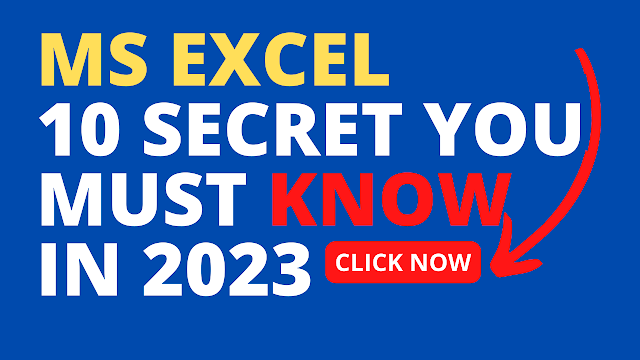





0 Comments